Here is the case, we were so confident with our SMTP configuration and users were happy except one , you will come to know WHY??
We had enabled incoming email option for a library and so we have communicated users with the appropriate email address for that library.E.g.: Reports@lib.org.com. Users were able to send and receive emails to the SharePoint library. Same we have tested from our end.
The other user had reported and emailed me with the supporting error messages. It clearly says "Unable to deliver message. No such domain", which is not true. We are able to receive emails in the library still.
User has sent an email with the attachment of 16 MB file to the correct email address and a bounce back email with the above error in his inbox(Same for us - admin). To the same email address, if we sent an email with/without attachment but of size less than 10 MB, we were able to see emails in the document library.
From the server end, the file didn't reached the DROP(C:\inetpub\mailroot\Drop) folder in the email configured SharePoint Server. Whereas the other files received in QUEUE, then DROP and updated perfectly in the site.
You can check your email header, in my case it clearly says that the file was not out of Exchange. To access email header, open your delivery status email→File→Info→Properties, here you can see internet header, where you can track your email.
The issue is now narrow downed to Email size, since we were able to send email less than 10 MB and not the 16 MB file. Its is already out of my email box and struck with exchange(got it from header). so nothing to do with my mail box.
Again into the SMTP configured SharePoint Server and looking to change the email size limit. Open IIS 6.0 not the IIS manager to check SMTP properties, expand server name and right click on the SMTP virtual server→On properties Window → Under "Message" tab you will see limit information.
I changed it to maximum size but still no luck in fixing this issue.
There is someting called Send Connector, through which emails can sent to SharePoint server. By default it would be 10 MB. Working with Exchange team, from exchange management console, we changed the default value to 20 MB. Wait for 2 to 3 hrs and worked for me!!
Email Success and Happy users 😃
This is my experience with SharePoint as a support engineer, where i faced these weird situations and recorded with workaround/solution
Wednesday, December 28, 2016
Tuesday, December 27, 2016
OOB Approval Workflow 2010 got cancelled with any permission level
This is my first post 😍 and about OOB workflow issue !! Lets see whats the issue & how we fixed it
Issue Description: We have migrated our MOSS sites to SharePoint 2013 sites recently and post migration check was success full from business end. But this verification missed to run the OOB approval 2010 workflow which was added to a library(other sites & other Workflows are running as expected).
When we run the Approval workflow on any of the documents from that library, it got cancelled with this message "The workflow could not update the item, possibly because one or more columns for the item require a different type of information". Also, approver added to the TO field didn't receive any emails regarding this workflow.
Steps we tried without luck:
1. Created new library and added Approval 2010 workflow, to reproduce this issue. Plan is to recreate the Approval Workflow if it worked in new library. I could reproduce the same issue with the new library too.
2. De-activated Workflow feature from the site collection and activated it.
3. Now when i created new library with same settings and an approval workflow, it works like a charm.
My library settings are here:
Version Enabled, Content types Enabled and Content Approval Enabled.
My Workflow Settings:
Start Options: Manual and to approve publishing a major version of an item.
Enabled Options in Next Page: Expand Groups , End on Document Change , Enable Content Approval
4. So i deleted the workflow which i created in Step 1 and added new workflow, that works with new library.
5. Tried the same with the reported library and this time it was not positive. End up with same issue. 😣
6. Deleted all the Approval Workflows added to that library and tried with new approval workflow. Got to face same issue.
Clearly we got to know that workflow associated with that library got corrupted.
From the ULS log:
12/20/2016 14:39:09.86 w3wp.exe (Servername:0x28E8) 0x3444 SharePoint Foundation Legacy Workflow Infrastructure 72er Medium System.UnauthorizedAccessException: Attempted to perform an unauthorized operation. at Microsoft.SharePoint.Workflow.SPWinOEWSSService.UpdateModerationStatus(Guid id, Guid listId, SPItemKey itemKey, SPModerationStatusType newModerationStatus, String comments) 2602c39d-a804-107d-3186-931a0a42b767
Steps to Fix the issue:
1. De-activate the Workflow Feature from the site collection
2. Run the below Script:
$sitecollection = get-spsite SiteCollectionURL
$web=$sitecollection.RootWeb
$folder = $web.RootFolder
$catalogs = $folder.SubFolders["_catalogs"]
$wfpub = $catalogs.SubFolders["wfpub"]
$subs = $wfpub.subfolders → this will list the folders under the Workflow pub folder. You will see Approval 2010, Publishing , collect feedback and signature Workflow templates here
Run below delete command alone with above script to delete affceted template:
$wfpub.SubFolders.Delete('Collect Feedback - SharePoint 2010')
$wfpub.SubFolders.Delete('Approval - SharePoint 2010')
$wfpub.SubFolders.Delete('Collect Signatures - SharePoint 2010')
3. After deleting the Workflow templates, activate Workflow feature from the Site Collection
enable-spfeature -url URL -identity workflows
This fixed the issue on that affected library and able to run new workflow without any issue.
Subscribe to:
Comments (Atom)
SharePoint 2013 OWA: Server Error: We're sorry. An Error has occurred. We've logged the error for the server administrator Use...
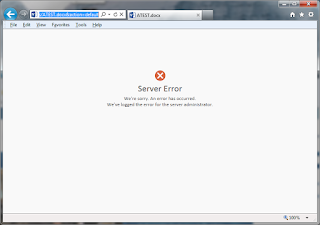
-
This is my first post 😍 and about OOB workflow issue !! Lets see whats the issue & how we fixed it Issue Description: We have migra...
-
SharePoint 2013 OWA: Server Error: We're sorry. An Error has occurred. We've logged the error for the server administrator Use...
-
I came across this situation when trying to add Site Feed WebPart. By default this web part would be added to the site when created. By then...
